Changing Screen Resolution for Windows 95/NT 4.0
The following is how to set Microsoft Windows 95 to a screen resolution of 800x600 pixels. Most monitors will support this setting. If your having trouble getting the settings to work or don't see the following options are available, most likely your monitor does not support 800x600 screen resolution.
STEP 1: From the "Start Menu", choose "Settings" and "Control Panel".
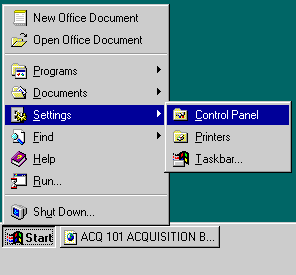
STEP 2: Double Click on the "Display" icon.
STEP 3: Click on the "Settings" tab as shown above.
STEP 4: Under "Desktop area", move the indicator to reflect "800 by
600 pixels".
STEP 5: Under "Color palette", select at least 256 colors".
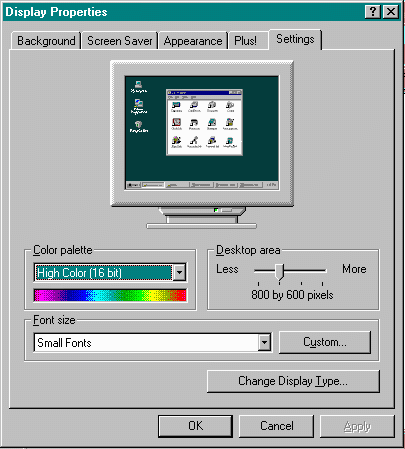
STEP 6: Click "OK" to save the new setting and close the Control Panel window. You may be prompted to restart your computer, do so.
NOTE: If 800x600 isn't available on the slider control for the
Desktop area, you may need to click on Change Display Type and select a different monitor.